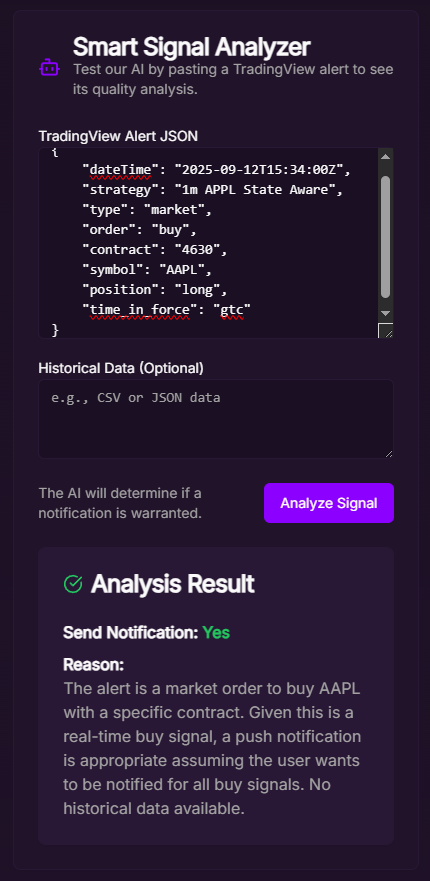Account Setup Guide
Follow these steps to start automating your trades.
The first step is to securely connect your brokerage account. Navigate to the Settings page and find the 'Brokers' tab. Click 'Connect a Broker' and enter your API keys. Your credentials are encrypted and stored securely.
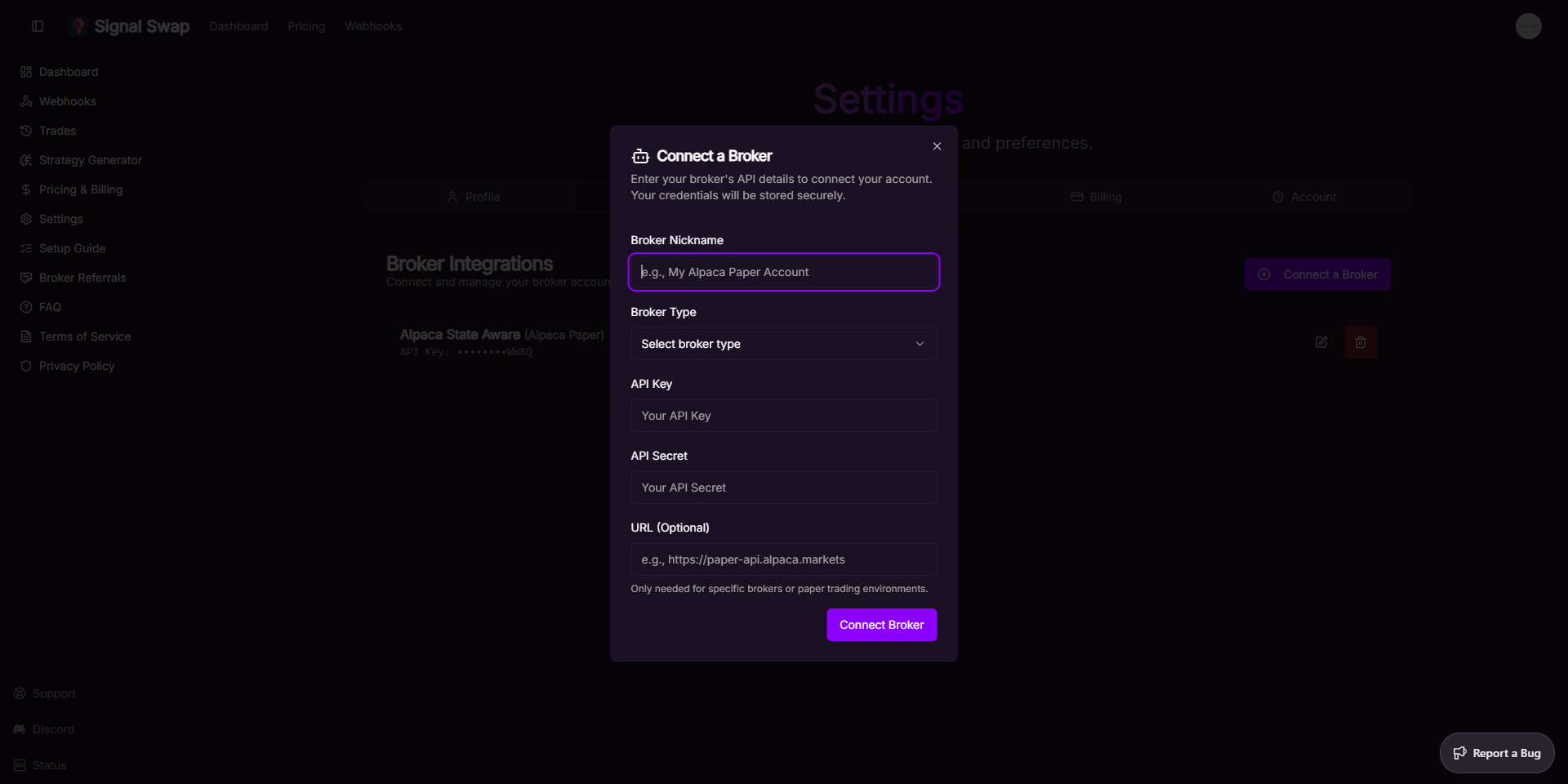
Once your broker is connected, go to the Webhooks page. Click 'Create Webhook', give it a memorable name, and select your newly connected broker. A unique URL will be generated for you. This is the URL you'll use in TradingView.
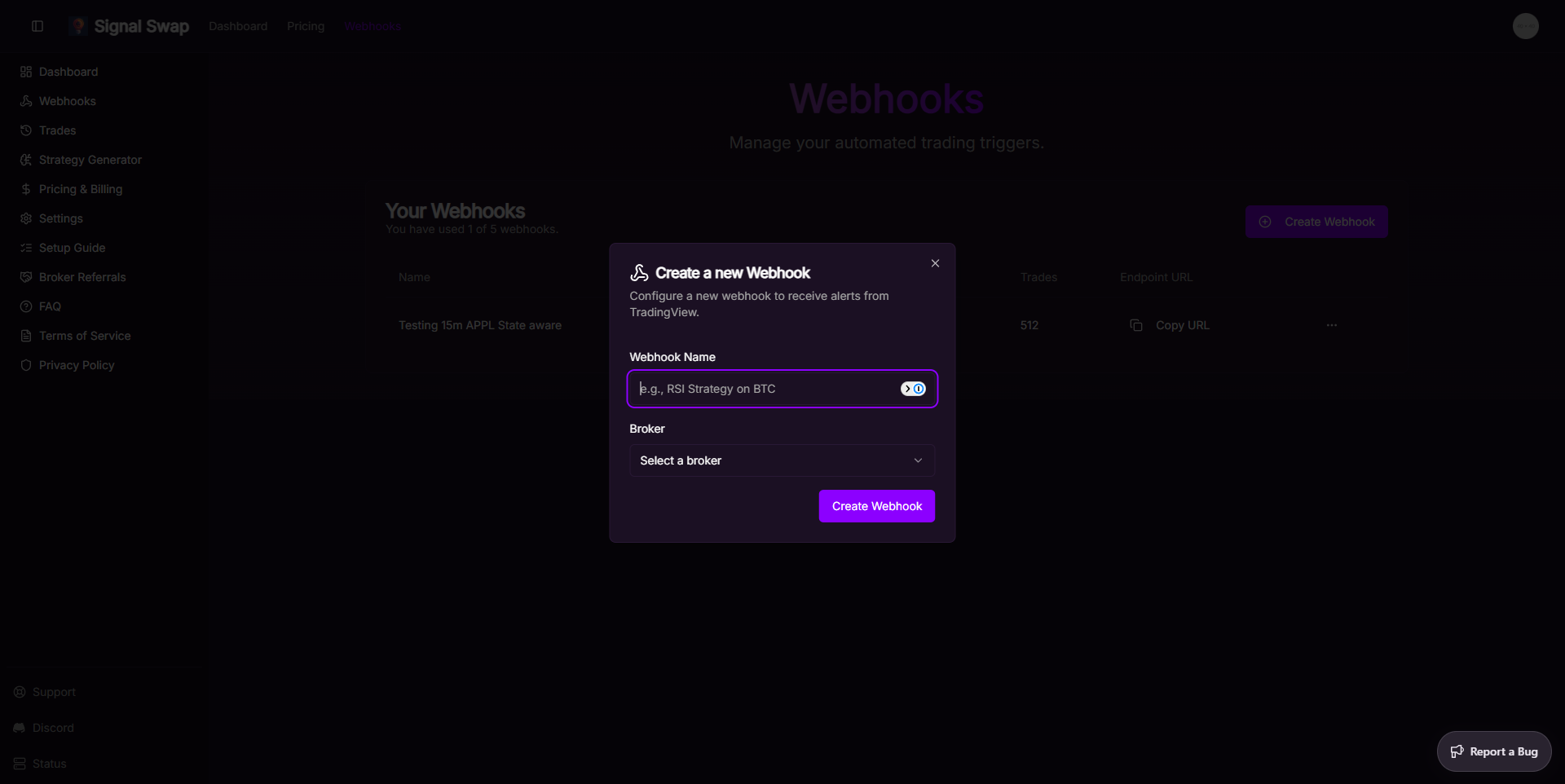
In TradingView, open the chart for the asset you want to trade. Create a new alert and in the 'Alert Actions' section, paste the webhook URL you generated in Step 2 into the 'Webhook URL' field. Configure the alert's message with the correct JSON format to specify the trade details. Here's an example:
{
"symbol": "{{ticker}}",
"order": "{{strategy.order.action}}",
"quantity": "{{strategy.order.contracts}}",
"type": "market",
"time_in_force": "gtc"
}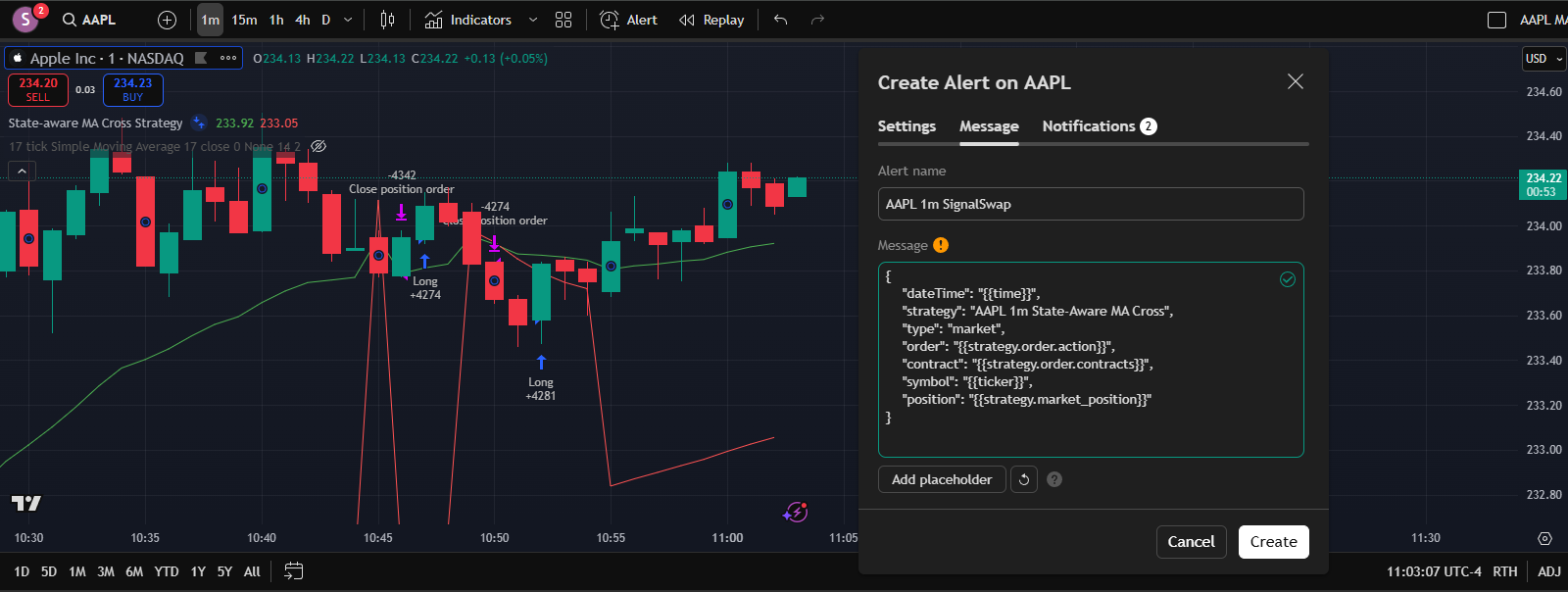
On the Signal Swap dashboard, use the 'Smart Signal Analyzer' to test your setup. Paste a sample TradingView alert JSON payload and click 'Analyze Signal'. The AI will analyze it, and if you have a webhook set up for that asset, it will simulate the trade execution process. Check your dashboard for the new trade.